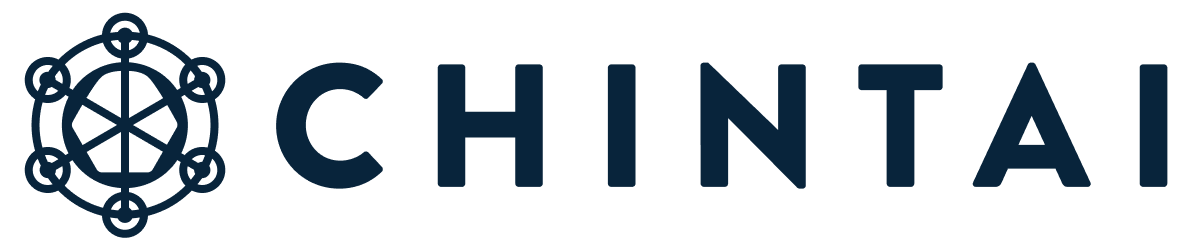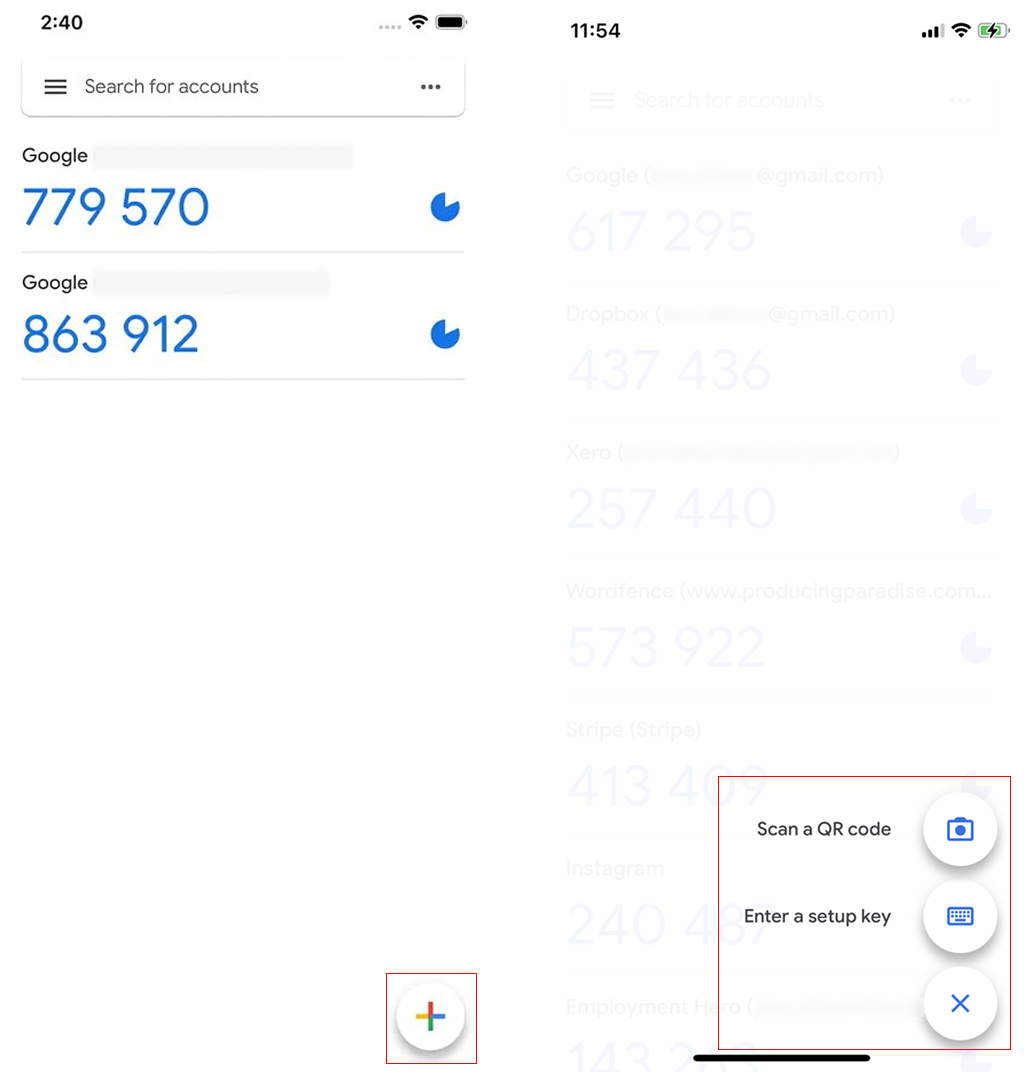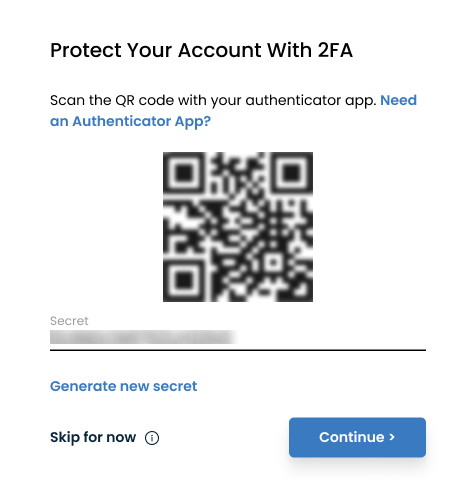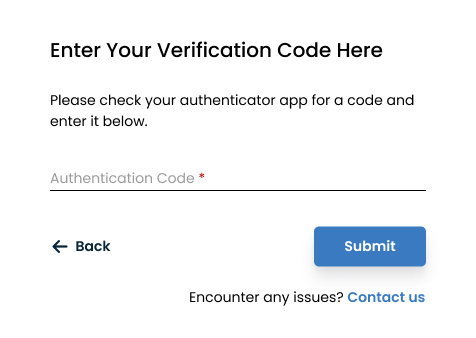Authenticator apps use the time-based one-time password (TOTP) algorithm and can support multiple tokens on one device. You can install apps from your smartphone's app store, with some providers offering web and desktop versions as well. See the table for examples.
Step 1: Install an Authenticator App
Search for your preferred authenticator app from the list above.
Download and install the app on your device via your device’s app store (Google Play Store for Android or App Store for iOS).
Step 2: Set Up the Authenticator App
Open the Authenticator App.
Choose the "Add Account" Option:
Google Auth
Example setup for Google Authenticator:
Step 3: Link Your Authenticator App with Our Platform
Select the Option to Enable 2FA:
On our platform, log into your account using your “Email” and “Password”.
If 2FA is not setup, you will be directed to the setup for authenticator app .
Scan the QR Code:
In-Platform 2FA Stage
Open your authenticator app and select the option to scan a QR code or Enter a setup key .
Enter the Code:
After scanning the QR code or entering secret key, the authenticator app will generate a unique 6 digit verification code.
Enter the verification code from your app into our platform (click Continue button on the Step 2 screen) to complete the setup.
Enter Verification code
Step 4: Use the Authenticator App for Login
Log Out and Log In Again:
Enter Your Username and Password:
Generate and Enter the Code:
Related Articles: